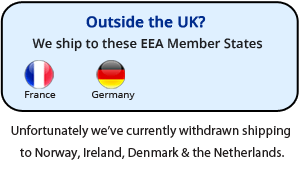Placing an order with PuffinClouds.co.uk is easy. You will be taken through the steps to create an account when you place your first order online. We can not accept orders by phone, fax, or e-mail. All orders must be placed online. But Please phone us for any queries or bulk orders and we will be more than happy to help.
When you create a new account you can choose your own password. A copy will be emailed to you so you can sign-in to your account for future orders.
Here are the steps you need to follow to place an order:
1. Find the items you would like to buy
First you will need to browse or search for the items you would like to order. Keyword search boxes are located on every page of our online shop. When you find an item that interests you, click the title or name of the item to find out more details about it. You can also browse the category pages, listed down the left hand side of each page, or search items by brands in our brand drop down list.
2. Add the items to your Shopping Bag
If you want to order an item from PuffinClouds.co.uk click the “Add to Cart” button on the item’s product information page. Once you’ve added an item to your Shopping Cart, keep searching or browsing until your Cart contains all of the items you want to order. You can check the contents of your Shopping Cart at any time by clicking the link at the top of every page of our website.
3. Proceed to checkout
When you’re ready to place an order for everything in the Shopping Cart, click the “Checkout” button. You will be taken to our one page checkout.
4. Sign in & enter your details
If you are an existing customer, click on “Already registered? Click here to login” and login to your account. You can retrieve your password at this stage if you’ve forgotten it. It will be emailed to you.
For new customers please enter your details as requested. For your address, simply enter your postcode and you will be presented with a list of addresses to choose from. Un-tick the “Ship to this address” box if you want your order to be sent to a different address to your billing address. You will be presented with fields to enter your chosen shipping address.
5. Enter voucher code
If you have a voucher code – enter it in this box. Your order total will update accordingly if the voucher is successfully applied.
If you would like to subscribe to our monthly newsletter, enter your email address in the box displayed.
6. All shipping within the UK is free for orders over £30.00
The shipping method box will just confirm the free shipping information.
7. Choose a payment method
Choose to pay by credit/debit card or PayPal.
If paying by PayPal you will be taken to their site to complete the transaction.
If paying by credit/debit card enter the card details as requested. Please note we do not store your credit card information. Even as a registered customer you will need to re-enter card details every time you make a purchase.
Add an order comment in the box provided if you desire.
8. Place your order
Check all your details and the transaction total and if happy, click on the “Place Order Now” button.
9. How do I know the order has been placed?
A page will be displayed confirming your order and giving you the opportunity to print a receipt. Later you’ll receive an order confirmation e-mail.
10. Where is my order?
If you recently placed an order and you’re wondering why you haven’t received it yet, you should first check whether we’ve dispatched it to you:
1.Click on Your Account at the top of any page, sign in to your account by entering your email address and password.
2.Go to your Order History to review the order status of all your orders both open and dispatched.
3.Click the order details you’re wondering about. You should see status details of the order you’re expecting.
Note: if you can’t find the order in Your Account, it may be that you didn’t place it successfully. Click “View Basket” at the top of any page and see if the items you wanted to order are still there. If they are, click the “Proceed to Checkout” button and place your order. If you can’t find the order in Your Account or in your shopping basket, please check whether you have ordered using a different e-mail address, or the same e-mail address with a different password.
Other information
Create a Puffin Clouds Account
Delivery
Our Price Match Promise
Our Returns Policy
Our Privacy Policy
Our Terms & Conditions
Our Contact Details
Start Shopping!